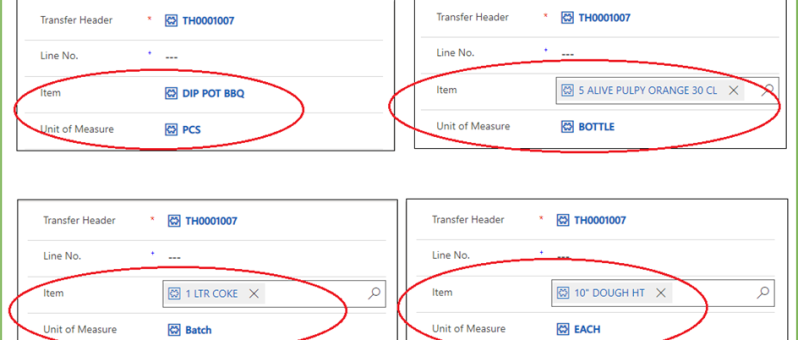Microsoft has provided a sample Power App which can be used for the purpose of managing expenses. Ref: https://learn.microsoft.com/en-us/power-apps/maker/canvas-apps/expense-report-install We have added more features to the sample Expense App and would like to present and share that with the Power platform community for generic usage. Let's review the Power Apps based Expense Management Solution. This…
BLOG
Invite External Contacts as Azure AD Guest Users via Power Automate Flow
In this blog we will see how can we add an external contact to Azure AD using power automate flow. This will create an azure AD guest user account for the user and provide an invitation email with a url to access the APP. Use Case: You are building a Power App, and need to…
Upload Files Directly From Powerapps To Sharepoint(Using Graph API)
In this blog we will see how to upload files directly from powerapps to sharepoint without using any power automate flow. Here we will make use of Graph API. First we will create a sharepoint document library. For that go to the sharepoint site to which you want to create the library. And then click…
How to Display Duplicate/Repetitive Multiple Rows in a Single Cell of a Table/Matrix in POWER BI
REQUIREMENT: Compress multiple row values in a single cell value of a table or matrix using CONCATENATEX function in Power Bi as shown in the Fig.1 Fig.1 SOLUTION: Step1: Import table using Getdata in Power BI Desktop as shown in Fig.2 Fig.2 Step2: Add relationships between the tables as shown in Fig.3. There are two…
How to upload an image/file from canvas app to a SharePoint document library and display it in the Document section of model driven app (via Server side Synchronization)
Storing attachment from PowerApps to SharePoint is a common requirement for many apps. To accomplish this we will use a power automate flow with power apps as the trigger. This blog walks you through , how to upload an attachment from canvas app to the corresponding folder in SharePoint document library and thereby display it…
How to show internal error message details in the Power Apps Portal
This blog takes you through the ways to clear the cache and also how to show internal error message details within Power Apps Portal. Often seeing the exact error message will be helpful in trouble shooting the issue and get it fixed. Clear Cache in Portal to reflect latest changes While building a power apps…
Format Date Using Date Filter for Tables in Power Apps Portal
When showing the datetime field values on Portal, it's a common requirement to show only the Date part on the portal and not to show the Time part. This post explains how to achieve that when fetching data from Dataverse 'Datetime' field and show only the Date part. Requirement: Its always an issue with the…
Exception handling in Power Automate
Exception handling is the most common practice used in programming to tackle unwanted or unexpected events. Since exception handling deals with anomalies, it avoids program error, flow error and system crashing. There are many reasons which can cause exceptions, including expression error, invalid user input, loss of network connection, user attempting to open files which…
Power Pages vs PowerApps Portals
The announcement of Power Pages at Microsoft Build was met with some real excitement from our consulting team. It is the fifth addition to the Power Platform – a suite of products designed to streamline your business processes and empower your people to create solutions to their own challenges. It was billed as a way…
How to direct un-authenticated Users to the Sign in Page by default in Power Apps Portal Website
Power Apps Portal Power Apps portals to create external-facing websites that allow users outside their organizations to sign in with a wide variety of identities, create and view data in Dataverse. Requirement: Power apps portal website default Landing Page is the home page which is accessible to everyone. Only signed in users should see the…
Call Custom Page with parameters from Model Driven App – Using New Command Editor
This blog guides you through, how to pass parameters from model-driven app to custom pages while opening custom page as a central dialog inside form using button, in order to upload documents to the respective record's folders in SharePoint. This Functionality was achieved by adding buttons to forms in model-driven apps using the new command…
Update multiple records using custom button
In Dynamics 365, it very common that a larger number of records need to be approved or a similar action need to be done. In these scenarios going to each record and performing the necessary action will not be a better option. To tackle these situations, custom buttons can be used. After selecting the records…
How to Upload Documents from Custom Page to their Respective Record’s Folders in SharePoint
This blog takes you through, how to upload document files from custom page opened in a model-driven form to that respective record’s newly created or already existing folders in SharePoint. This scenario is achieved with the help of a power automate flow. The steps involved in the power automate flow are explained below: Step 1:…
How to Call a Custom Page from Button Click in Model-Driven App
The usage of buttons in model-driven apps helps in easy navigation from one table to other tables or custom pages without even leaving the respective forms. Ribbon workbench is an efficient tool used for the same. This blog guides you through, how to call a custom page as a central dialog box inside the account…
How to add a Custom Page to an Existing Model-Driven App
The custom page is a new page type within a model-driven app, which brings the power of canvas apps into model-driven apps. Custom pages increase the convergence of model-driven and canvas apps and can be used to add full pages or dialogs with the flexibility of the canvas designer. This blog tells you how to…
Call HTTP Request from Canvas Power App using Power Automate Flow and get back Multiple Rows as Response
Well, in order to call HTTP request from canvas app to external resources, you will need to go through a power automate flow and then get response back in the canvas power apps as referred in the figure below. SCENARIO: Call a flow from within a canvas power app on clicking a button and capture…
Enable Interactive Map in Power App (Canvas / Model Driven)
Canvas App Canvas apps are true low-coding apps, they do not require coding know-how. The users have full control over every single aspect of the resulting app, including size and formatting of its components. Since Canvas app allow for a high degree of creativity and flexibility. The Canvas apps are mainly used for mobile devices.…
Show and Hide Subgrid Based on Field Value Using JavaScript in MS Dynamics 365 CRM
JavaScript is an important tool used in Microsoft Platforms to interact with entity forms and is executed for events that occur on the form. JavaScript form customizations is one of the best options needed to control business processes. One of the benefits of JavaScript Form programming is that they are immediate and doesn’t need data…
Dynamics 365-Get and Set Lookup Field values using Java Script
The JavaScript is a better tool while developing User Interface in Dynamics CRM. The out of the box facilities may not be sufficient at certain cases. In such sophisticated scenarios JavaScript is a better candidate to figure it out. Setting field values based on condition is a very common practice in Dynamics CRM. For all…
Create Lead with chatbot using Power Automate
Power Virtual Agents empowers anybody to easily create powerful chatbots for a variety of purposes. The major attraction of Power Virtual Agent from a development perspective is its code-free graphical interface. With Power Virtual Agents, customer support chatbots, sales chatbots, and much more can be created. Chatbots can also be created for customers and also…